| Tweet |
Making vintage Macintosh boot or system disks (and getting other software) from disk images
Introduction
If you have found this page directly from an Internet search (as opposed to a link from my disk imaging introduction page) you have most likely missed some important information. Please click to READ THIS INTRODUCTORY PAGE FIRST. It explains some generic aspects of disk imaging and why, even if you DO have a good bootable disk, it may not work.

Figure 1. My own classic Macintosh SE/30
Hardware Requirements
- A windows XP or greater PC with a 1.44 MB drive
- A stack of good 1.44 3.5 inch disks
Getting Installation disk images for vintage Macs
This can be a real headache for PC users. Many of the images on the web are designed to be unpacked and copied ON A MAC, which is not much help when the Macintosh you may have just bought is not up and running. That being the case I've put the image files in a format which will allow PC users to make system disks directly via the instructions below.
There are two you can choose from.
Unzip the images into appropriately named directories. Apple Inc has made these installation images available to the public domain so there shouldn't be any copyright issues.
Which OS for which machine?
The following machines can use 6.0.8 or 7.0.1 BUT best to save 7.0.1 for the SE/30s and above. You need at least 4MB RAM to be comfortable with it and a hard drive is a must.
- Macintosh Plus (but only with a 1.44 MB "superdrive")
- Macintosh SE (only with a 1.44 MB "superdrive")
- Macintosh SE/30
- Macintosh Classic (You can boot System 6 from ROM with this one anyway)
- Macintosh portable
- Macintosh II (x)(cx)(ci)(fx)(si)
- Macintosh LC
- Macintosh LCII
The following machines cannot use 6.0.8. Use 7.0.1 for these ones.
- Macintosh Classic II
- Quadra 700, 900, 950
- Powerbook 100, 140, 145, 145B, 170
Why only with a superdrive for the Mac Plus and Mac SE? Unfortunately it's practically impossible for PC 3.5 inch drives to write in the 800k format used by standard Mac Plus and SE drives. As far as I'm aware these disks can only be made with an older Mac.
The method
Having obtained the necessary disk images, download and install Winimage. This program is used primarily for imaging PC disks but, although not promoted as such, it can process Macintosh disks as well. The software is shareware and has a 30 day trial period. I recommend you register your copy as it's a highly useful program.
After you have Winimage installed on your PC do the following to write a Macintosh floppy disk from the provided images.
- Open Winimage
- Place a 3.5 inch 1.44MB disk in your disk drive.
- Go to File --> Open and open the image you want to write. The file should load successfully but you will see no files in the Winimage pane. It will be blank? Don't worry about this. Winimage can't display the Macintosh files. However, in the "Label" box in the top centre there should be a MAC: prefix (See Figure 2). This means (although you can't see it) your image has loaded and is ready to go.
- Go to the Disk menu and Select "format and write". This will write out the disk image to the disk in Macintosh floppy format.
- Remove the disk, replace it with another and repeat steps 3 to 5 until all the disks required for the OS of your choice have been made. You can now use these disks in your Macintosh for System installation.
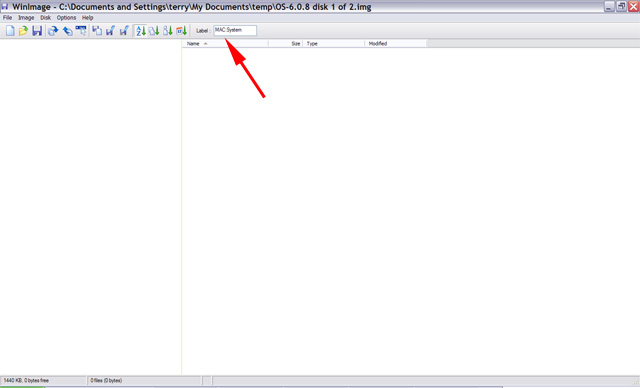
Figure 2. Winimage after loading a Macintosh image. No files visible but a MAC prefix as indicated by the arrow
Alternatively....
You could use Gemulator Explorer. I haven't tried this personally but it looks like this program can also write Macintosh high density floppy disk images to high density 3.5 inch floppy disks on a PC. Unlike Winimage it's free! However, it's written for Windows 2000 and below. It may well work in higher versions of Windows but I haven't tested it.
Ok, that worked. Now how do I get other software?
This involves getting disk images from the Web, then transfering them to the Macintosh for installation. It can be complicated, convoluted and difficult as image files can be a number of different formats. Some archives on the web are also damaged and files just won't work. This is often because people have simply transferred files from Mac to PC and zipped them. Doing this can cause part of the Macintosh files to be lost (their resource forks) making them difficult to use even when put back in a Macintosh environment.
There are a number of sites on the web which go into detail about older Mac --> PC transfers so I won't get specific here. Search around and do some reading. Look for binary files that are self extracting stuffit archives. Often these end with the extension .sea.bin. Files that end in .hqx should also be ok.
My advice would to be to use TransMac for PC<-->Mac transfers. Like Winimage, TransMac is shareware and comes with a 30 day trial period. Format a floppy in your Macintosh then put this into the PC drive. Use Transmac to drag and drop .bin and .hqx files onto the Macintosh formatted disk in that drive. It will decode the files at the same time it copies them. More often than not the files will end up being .sit or.sea files once they have been decoded. The former are normal Suffit files and the latter are self extracting Stuffit files. Stuffit is to the Macintosh world, what Winzip is to the Windows environment.
Even though .sea files are termed self-expanding you need a program called Stuffit Expander for them to work. Download version 4.x or 5.1.2 (right-click to download) or both. Version 5.1.2 needs at least 8MB to install. One headache with Stuffit is that the file format has changed over the years. A stuffit expander of a particular version may not necessarily open a stuffit file made with different version of Stuffit. It's a case of trying it and seeing what works for your particular stuffit file.
Another good program to get is Disk Copy 4.2. This is useful for writing disk images.
Final word
I found Internet-->PC-->older Macintosh file and image transfer concepts difficult to grasp, especially coming from a PC background. The two systems were very different back in the day and information on the web seems fragmented and messy. One problem is that the term "Macintosh" is used for all macs from 1984 to present day. This doesn't help when web searching.
Anyway, hopefully these notes and links will help. Good luck!
Tez
Original article 29th December, 2011, Updated May 22nd, 2017
| Tweet |